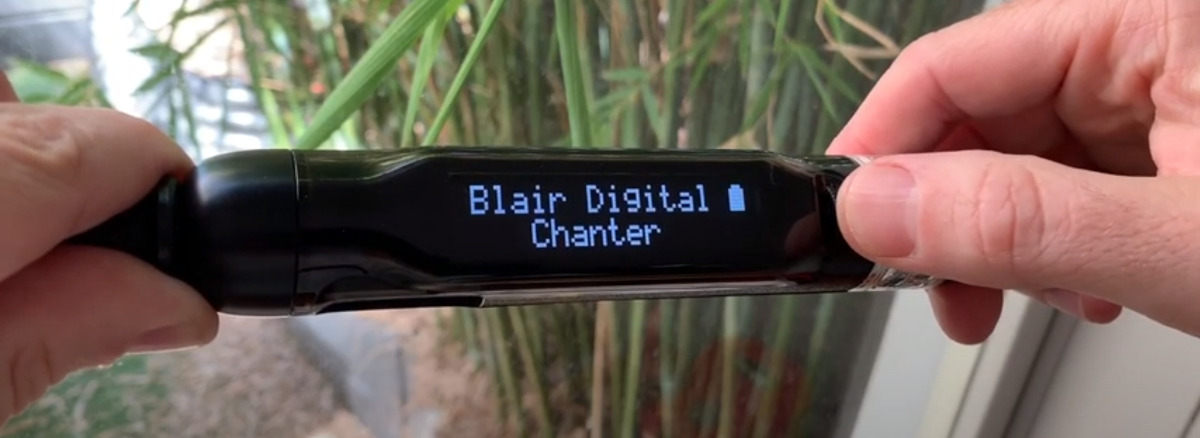Frequently Asked Questions
Q. How do I turn ON the Blair Digital Chanter?
A. Gently press in the navigation switch and release. Here’s a video showing how it’s done.
Q. Where can I download the Blair Bagpipe Manual?
A. An updated manual is regularly posted, click the manual icon on this page and you will be taken to a pdf version of the manual. You can read online or save to your device.
Q. How do I install more features and sounds?
A. Instructions are online here
Q. I hear ‘gurgling’ or random notes?
A. Sensors need to be tuned to your fingers. See video below:
Q. Sensors – notes not sounding or missing grace notes?
A. The sensors need to be calibrated to your specific finger characteristics.
• If your fingers are moving, there is a delay (latency) and playing grace notes that are not sounding, this means the sensor value is set too weak and the sensor is reading your fingers well above the hole. Solution – increase the sensor value in the positive direction.
By increasing or decreasing sensors, it provides extensive functionality and tuning ability to customise the chanter to your own fingers.
Tip: allow a tolerance as your fingers may change after playing for a period of time. So, when setting the sensors try playing several tunes to establish a ‘middle’ position that responds well to nimble and open playing.
Q. Sensors are behaving erratically?
A. Check battery level, also if there is dust on the sensor.
FAQ. I can’t play any notes lower than ‘E’ or the bottom hand? (F or D, for example).
A. The chanter is set to behave just like a normal pipe chanter so if you don’t have a certain finger covering a hole, then no other notes can be played. In this case, the hole behaves like the sensor, so if you can only play notes down to ‘E’ for example, then the ‘D’ sensor hole requires adjustment. There is nothing wrong with your fingers or the sensors, only fine tuning required. Here’s a list of the holes to adjust if you can’t play past a certain note.
No sound after note:
HA – adjust the Hole HG sensor
HG – adjust the Hole F sensor
F – adjust the Hole E sensor
E – adjust the Hole D sensor
D – adjust the Hole C sensor
C – adjust the Hole B sensor
B – adjust the Hole A sensor
FAQ. The chanter is only sounding HG, even though I’m playing another note?
A. The HG sensor is incorrectly set, decrease the value of HG to a negative value, for example -10. Go to Advanced> Sensors> Hole HG> and increase/ decrease the sensor value until the note correctly sounds.
Q. The chanter is not as responsive as usual?
A. Check battery power. Although the indicator may appear low, it may not be powerful enough to function as normal.
Q. PC app returning error message?
A. Download the latest version of the software. All efforts have been made to build the software compatible with every PC, but unfortunately with so many configurations intermittent issues can occur.
Q. Security prompts when installing PC software?
A. On Mac, disable in Preferences while you install the software. The app is not from the App store therefore unrecognized however safe to install. After disabling security remember to re-instate.
On Windows, it’s the same procedure and the app is not a virus.
Q. How do I clean, and dust off the chanter and sensors?
A. Refer to the user manual. Do not insert anything object into the chanter or sensor.
Q. Is Bluetooth an option for wireless playing?
A. Read more about Bluetooth here.
Q. How do I power on the Chanter?
A. Press and release the Navigation button.
Q.How do I turn off the Chanter?
A. Using the navigation button, navigate to the main menu and select ‘Shutdown’
Q. How do I recharge the battery?
A. Plug the chanter into a USB port by using the supplied USB cable. 100ma preferred. When the battery is fully charged the icon remains solid, when charging the icon animates. Depending on your charging source the battery may take several hours to reach full. However if not fully charged the chanter will still power on and provide several hours of playing.
Q. How do I extend the battery life?
A. When playing, turn off the display by selecting Dsp T/O. The Chanter continues to play and to turn on the screen press the navigation switch.
Q.The screen turns off after a few minutes?
A. The Dsp T/O (Display time-out) has been set to turn off after a set time. To change the setting go to the Advanced menu
Q.The chanter shuts down after a few minutes?
A. A. The Pwr T/O (Power time-out) has been set to turn off after a set time. To change the setting go to the Advanced menu.
Q. How can I record the Blair Digital Chanter into my PC?
A. Here’s a list of the gear you’ll need.
Q. What features are included with the Metronome?
A. Here’s a video to watch